G-Wizard Documentation
User Guide
More Useful Resources
Materials Database
G-Wizard divides the materials you can cut into families. Within those families may be many specific materials consisting of the material itself and optionally, the condition of the material. For example, cutting a particular alloy of steel is different when the steel is annealed versus hardened. The job of the Materials Database is to keep all of those specific materials below the level of families straight, and to make it easy for you to find materials.
To access the Materials Database, click the "More" button just to the right of the Material menu:
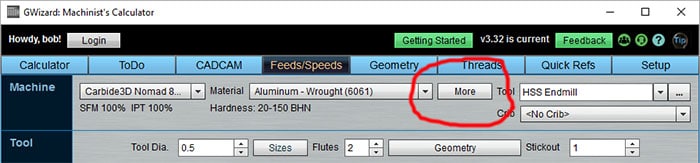
The "More" button accesses the Materials Database and is located just right of the Material menu...
Once you click the "More" button, the Material Browser pops up showing you all of the different materials that are available:
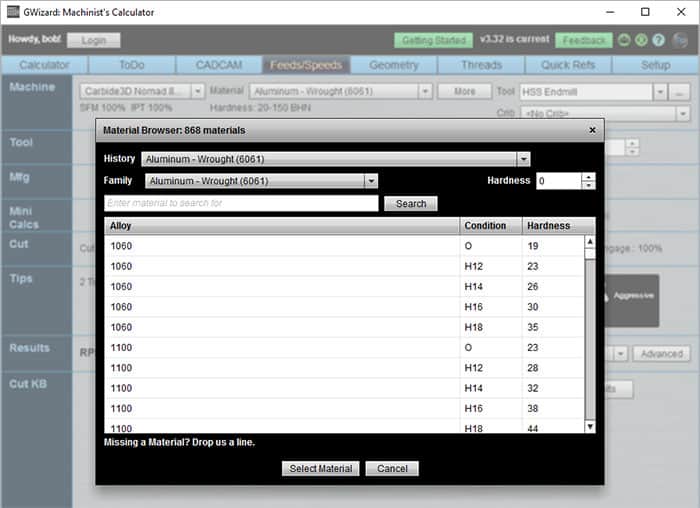
Once you click the "More" button, the Material Browser pops up showing you all of the different materials that are available...
Once it comes up, you can navigate to your material in a variety of ways.
Scroll Through the List by Family
When the Material DB first comes up, you can scroll through the list to find materials in the currently selected family. That's the family shown in the "Family" drop down. It's set to whatever was on the Material Menu, but you can change it at will. When you do so, you'll get the list of materials that goes with whatever family you choose.
Search for a Material
Don't know what family your material belongs with? No problem. Jus tuse the Search box to find it. Type in the name of the material and click the "Search" button. The family containing that material will be selected and you can scroll to find your specific material.
Use the History List to Choose Materials You've Recently Used
As you use the Material DB, your most recent choices are kept on the History list. You can use it to quickly find the materials you've accessed the most often.
What's the Hardness for?
If you need a particular alloy or condition that you know should be in a Material Family, but it's not there, you can enter the Brinell Hardness in the hardness box to adjust the Feeds and Speeds for your material.
What if My Material Isn't In the List?
We will add materials on request, provided we can find enough data on that material. You can help facilitate the process by sending us links to feeds and speeds information on the material. Generally, it's pretty straightforward to add a new material to an existing family, but quite a lot more work to create a whole new family.
Should I Always Use the Materials DB?
The Materials Database is provided to fine tune Feeds and Speeds for difficult materials and to give a little extra boost for materials that are easier than the average in a family. If you know you're working with a particularly tough material, it can be very helpful for Tool Life to fine tune with the Materials Database. For softer and easier materials, it's mostly a matter of whether you're trying to remove material at the fastest possible pace.
Be the first to know about updates at CNC Cookbook
Join our newsletter to get updates on what's next at CNC Cookbook.