G-Wizard Calculator Feeds and Speeds Examples for CNC Beginners: #3
Quick Wood Cutting with a Shapeoko, Example 3: Cut Optimizer
Let's go back again to where we left off in the first example:
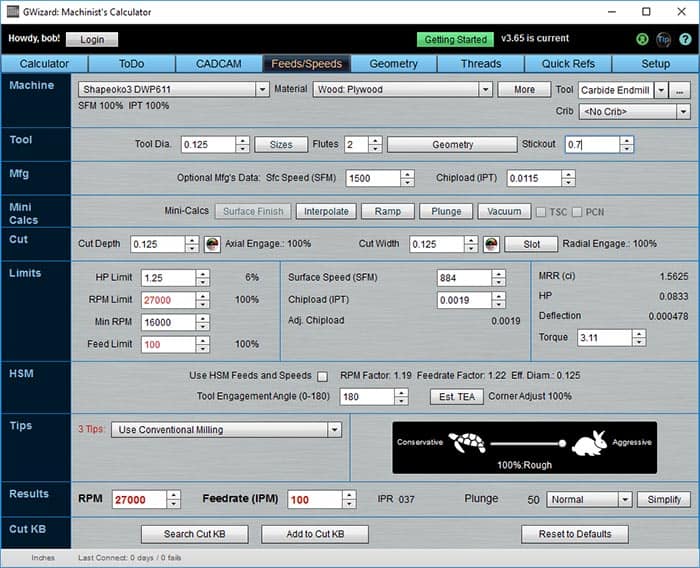
First example ended here...
And, let's dial the stickout back up to 1", instead of the 0.7" we ended with. Deflection is once again red, and that's bad.
But what if we have to cut through 3/4" of material and we need that extra stickout? Are we just out of luck?
No, not at all. G-Wizard has a great tool called the Cut Optimizer that will fix you right up.
After you re-enter that 1" of stickout, your G-Wizard should look like this:
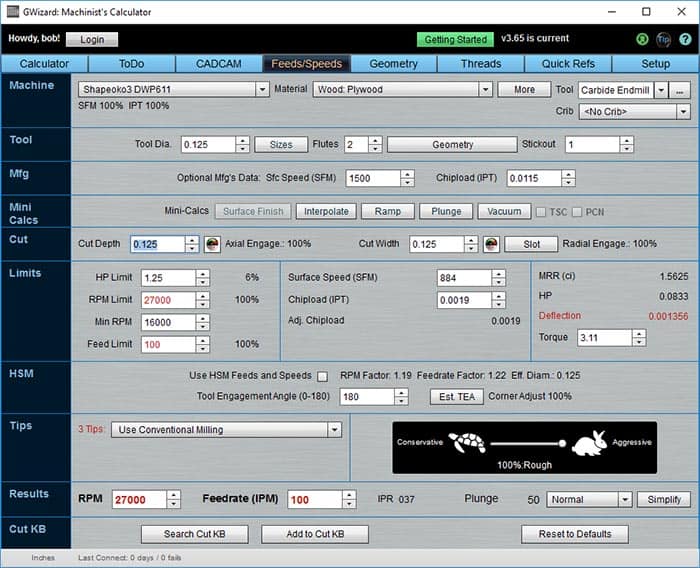
Red means too much Deflection, which is very bad for tool life!
Red means too much Deflection, which is very bad for tool life!
We can try the Tortoise Hare slider, but going to full Tortoise reduces deflection from 0.001356 to 0.000232. It's a big help, but it isn't enough-Deflection is still in the red. Go ahead and go back to "Full Hare" for this next part.
We need to reduce the Cut Depth in order to reduce cutting forces enough to make the Deflection safe. We could do it by trial and error, but G-Wizard will figure it out for you almost instantly. Just click the "Cut Depth" label and here's what you get:
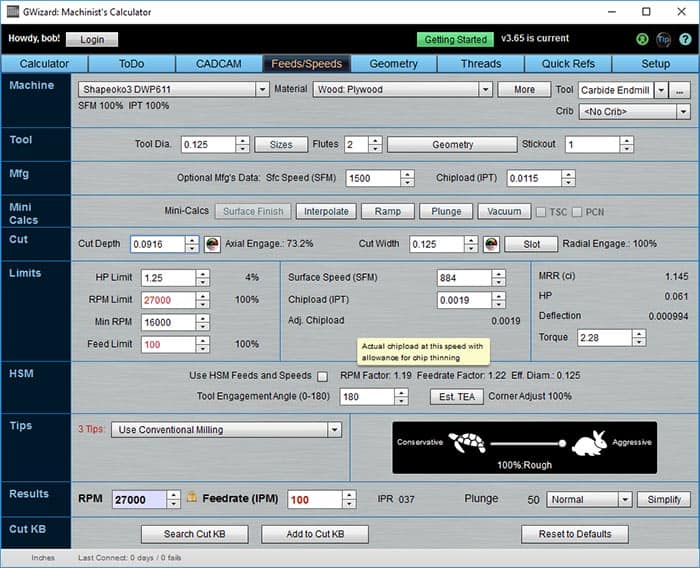
Cut Optimizer figures the maximum Cut Depth you can make and stay within Deflection limits...
Just that one click and Cut Optimizer figures the maximum Cut Depth you can make and stay within Deflection limits.
That's pretty sweet, and you'll find it amazingly handy as you're working through your Feeds and Speeds problems.
By the way, if you can make a partial width cut, you can use Cut Optimizer to figure your Cut Width instead of changing Cut Depth. Just click the Cut Width label instead.
By now you're wondering what else G-Wizard can optimize to make your life easier. Turns out it can optimize almost everything. We'll see how in our next exampe.
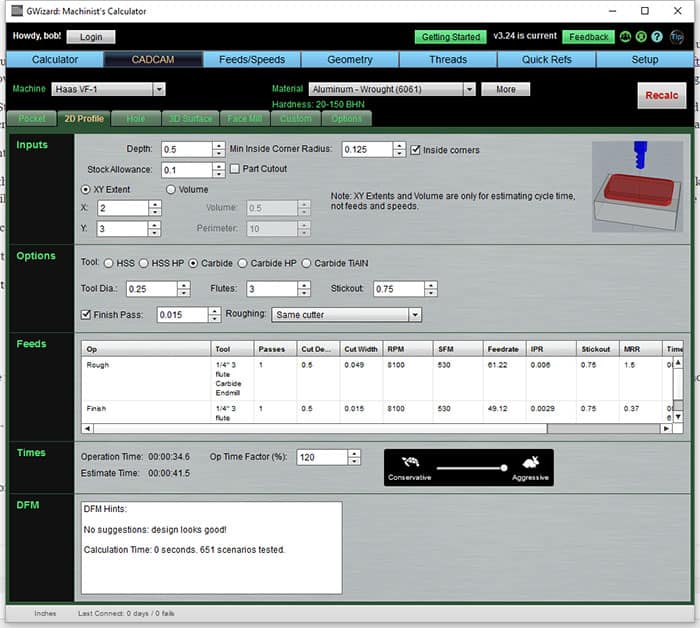
CADCAM Wizards: The ultimate way to make CNC easier for beginners?
We'll delve into G-Wizard's exclusive CADCAM Wizards for Beginners in our next example. You'll learn how to get a complete cut recipe with suggested tool, roughing pass, finish pass, cut depths and widths and essentially everything your CAM package wants to know by answering just a few super easy questions. CADCAM Wizards might just be the ultimate way to make CNC easier for beginners!
Click below to check it out.
Examples Home Page:
Beginner's Examples:
Example 1: Quick wood cutting with a Shapeoko
Example 2: Fine Tune Your Cuts with Tortoise and Hare Slider
Example 3: Avoid Tool Deflection with Cut Optimizer
Example 4: The Easiest Feeds and Speeds Ever: CADCAM Wizards
Experienced CNC'ers Examples:
Example 1: How much faster can I go with High Pressure Through Spindle Coolant?
Example 2: Playing "What-If" to optimize MRR's
Example 3: Optimizing Cut Width and Cut Depth for Higher MRR's and Better Tool Life
Example 4: Mastering High Speed Machining
CNC Router Examples:
Example 1: Figure out proper Feeds and Speeds to cut walnut plaques.
Example 2: Feeds and Speeds that won't pop small parts off our vacuum table.
Example 3: Downcut and other special router cutters.
Note: Many of the early Beginner's Examples use a small Shapeoko CNC Router too.
Be the first to know about updates at CNC Cookbook
Join our newsletter to get updates on what's next at CNC Cookbook.