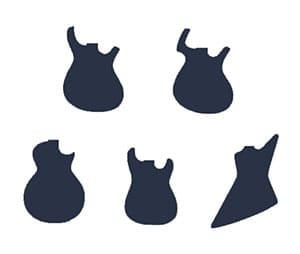Need Free DXF Files or CNC Patterns for your Laser, Plasma Cutter, CNC Router, Waterjet, or Other Machine? We can help!
Free DXF Files are handy because they can be used as CNC Patterns that show your machine what to cut out.
Need DXF File information, tips, and techniques? Scroll down, there's a bunch below!
Click here for more free SVG files for CNC.
Click here if you need CAD/CAM Software for your CNC Router.
Free DXF File and CNC Pattern Downloads by Top Categories:

Animals
Vehicles
Nature
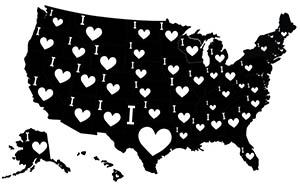 Maps
Maps
Music

Symbols
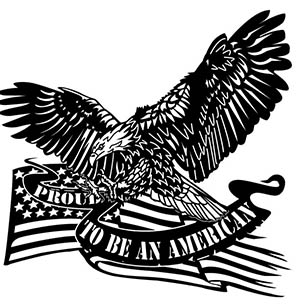
Holiday
Download: All our DXF files in one easy Zip file.
Toys

Signs

Sports
Food
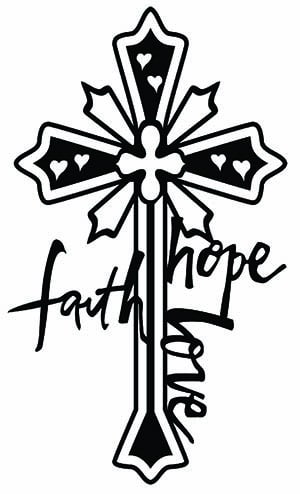
Religion

Western
PS If you like Free DXF Files, you will love our Free CNC Software page!
You may also like our free gcode files page.
More Free DXF Files coming soon: we upload new ones constantly!
Not finding the DXF files you need?
DXF File Information
What is a DXF File?
DXF files (files with a .dxf file extension) are a type of CNC File called vector CAD files. DXF Vector CAD Files contain objects such as:
- Lines
- Polygons
- Circles
- Arcs
- Bezier Curves
- Text
They're intended to be CNC Designs.
DXF stands for Drawing eXchange Format. The Drawing Exchange Format was created by Autodesk for their AutoCAD CAD software. It was originally introduced with AutoCAD 1.0 in December 1982, so it's been around for a long time.
Most CAD and CAM software will open, create and edit DXF files. Importing a DXF file into a CAD program and then exporting it is the best way to convert DXF files to a different CAD drawing file format.
Many drawing programs such as Adobe Illustrator and CorelDraw will also open, edit, and save DXF files, so this is another possibility. For artistic work, a drawing program may be easier. For creating mechanical components, CAD software is better.
Note that DXF files are a thing in and of themselves. Whether you're looking for laser cutter dxf files or cnc plasma cutter designs, the same dxf file can serve. So, get your cnc clipart free right here and you'll have plenty of good artwork to feed your cnc machine.
We offer this collection of Free DXF Cut Files to get you started.
Why would I need Free DXF Files?
As mentioned, DXF Files act as CNC Patterns that guide your cnc machine on where to cut. There’s a lot of fun to be had with decorative and artistic CNC projects. Such projects don’t require a lot of precision and are only 2 to 2 1/2D, so they’re easy to make with a CNC Router, Laser, Plasma, Waterjet, or Vinyl Cutter.
Sometimes we’re adding a design as a decorative element on top of a precision machined part, like this engraving on a bandsaw miter gage:
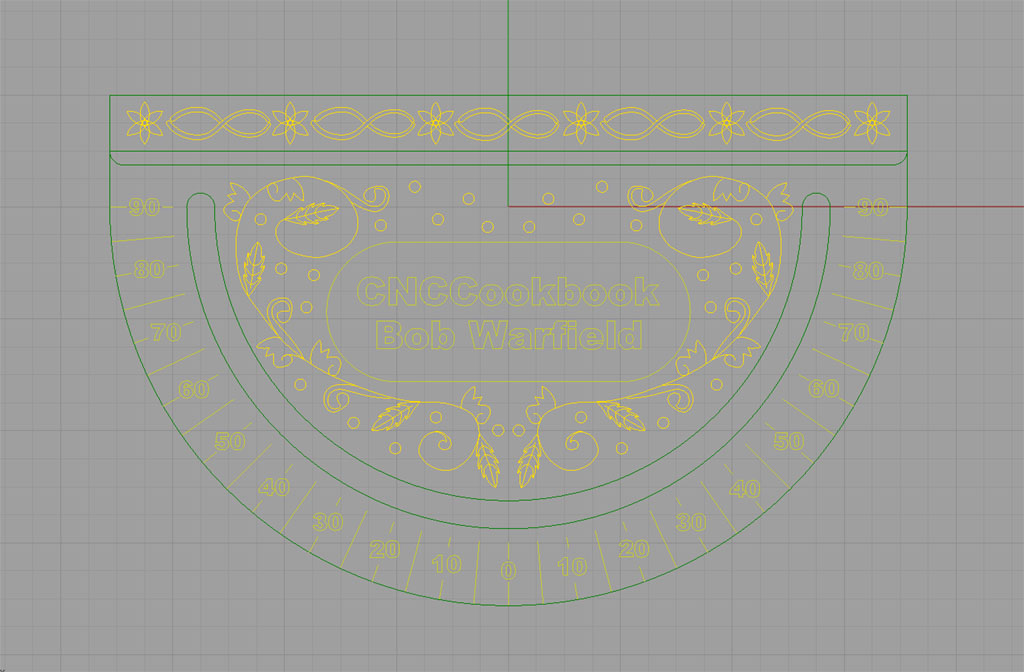
Many times, the hardest part of these kinds of projects is coming up with artwork. It’s line art, which is relatively straightforward to convert to CAD and thence to CAM and finally g-code. But getting decent line art to start can be a pain. Especially for non-artists.
With this page, I’m making decent quality line art available for free to CNC'ers so you can have great CNC Patterns for your projects.
As you can see, we divide the files into Categories like Animal, Holiday, and Vehicles. I have a LARGE library of free dxf files that you’ll be able to download above. I don’t have nearly all of them up yet, but I will be steadily adding to the page until I have them all available.
Below, you'll also find information about how to get the most out of the free dxf files, so be sure to check out the article below on optimizing your CAM for DXF Cutting Files.
I have big plans for the page, so stay tuned. If you haven’t already subscribed to our email newsletter, get hooked up right below so you don’t miss out as new developments unfold.
Optimizing Your CAM for DXF Cutting Files
To ensure you have an excellent experience with our free DXF files we would like to share with you some information that will make it easier for you to be successful with our DXF files.
The first thing you will want to do once you download a Free DXF file is to unzip the file with a file extraction program. Once you unzip the file folder you will see two files available. One of your unzipped files will end with .dxf and the other will end with .jpg (.dxf files are for cutting .jpg files are for viewing purposes only).
You will primarily be focused on either importing or opening the Free DXF file into your CAM or CAD based software program. If you are trying to edit the design work you can use a program like Corel Draw or Adobe Illustrator to make quick changes to the existing DXF file.
I know a lot of individuals that are new to the CNC industry like to try Inkscape but I have not had very good success with importing and opening my DXF files into that particular program. I believe it is due to how Inkscape was developed based off older versions of the DXF file format.
If you are importing the Free DXF file or opening it into your CAM software you will want to be sure to disable your offset tooling function. If you are unable to disable the offset function altogether then you will want to reduce your offset value as small as it will go (.001"). This function may also be referred to as "Tool Compensation."
The reason to do this is you want the cut to go right down the centerline of the vectors in these files. Anything else can lead to poor results or errors that prevent your CAM package from generating g-cdoe.
Here is an example of what a Free DXF file looks like when it is imported without any offsets:
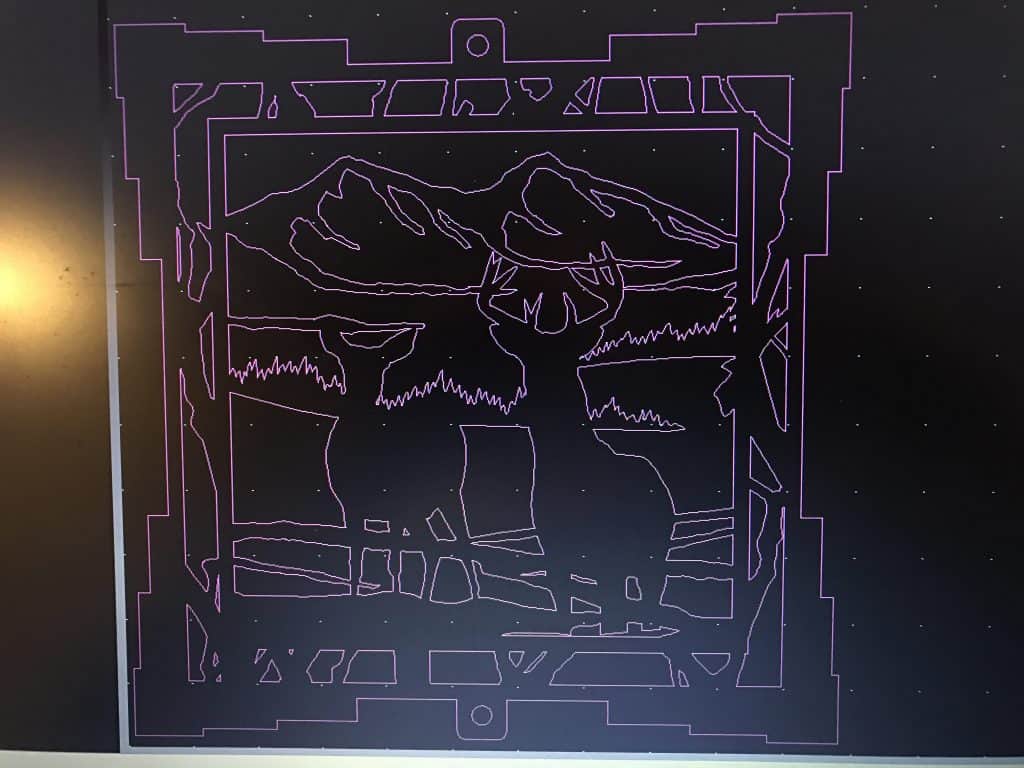
This is what a Free DXF file looks like with a medium offset:
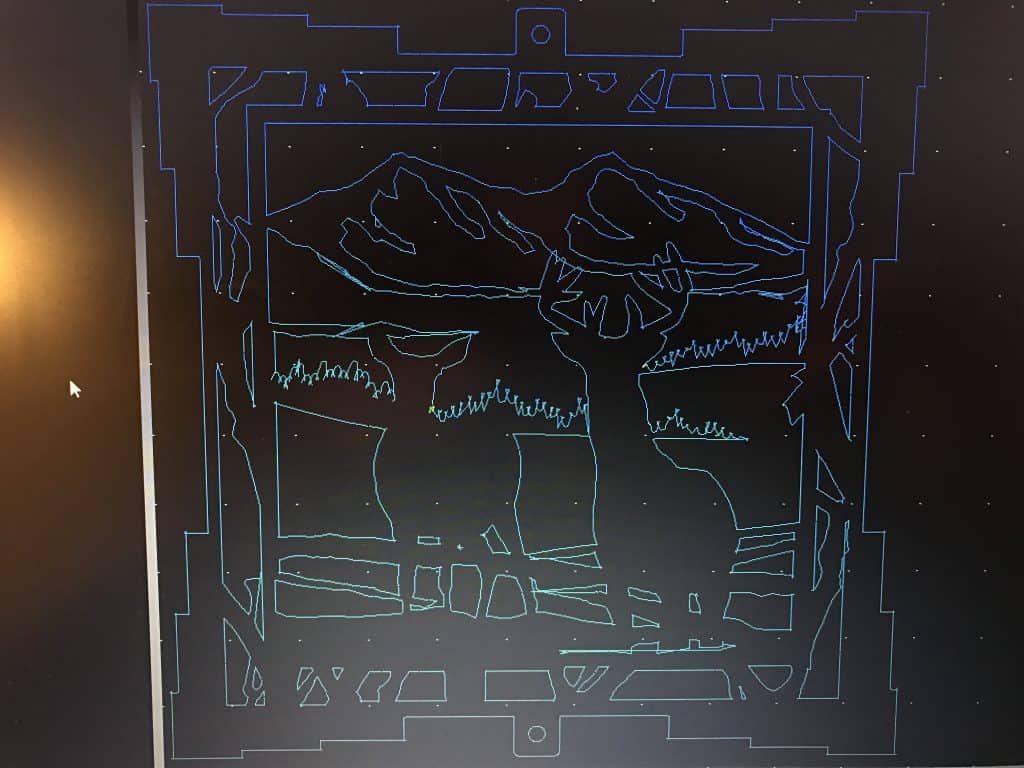
Notice there is not much visible difference, however this medium offset has created over 100 unwanted intersections in the geometry.
This is what a Free DXF file looks like with a large offset:
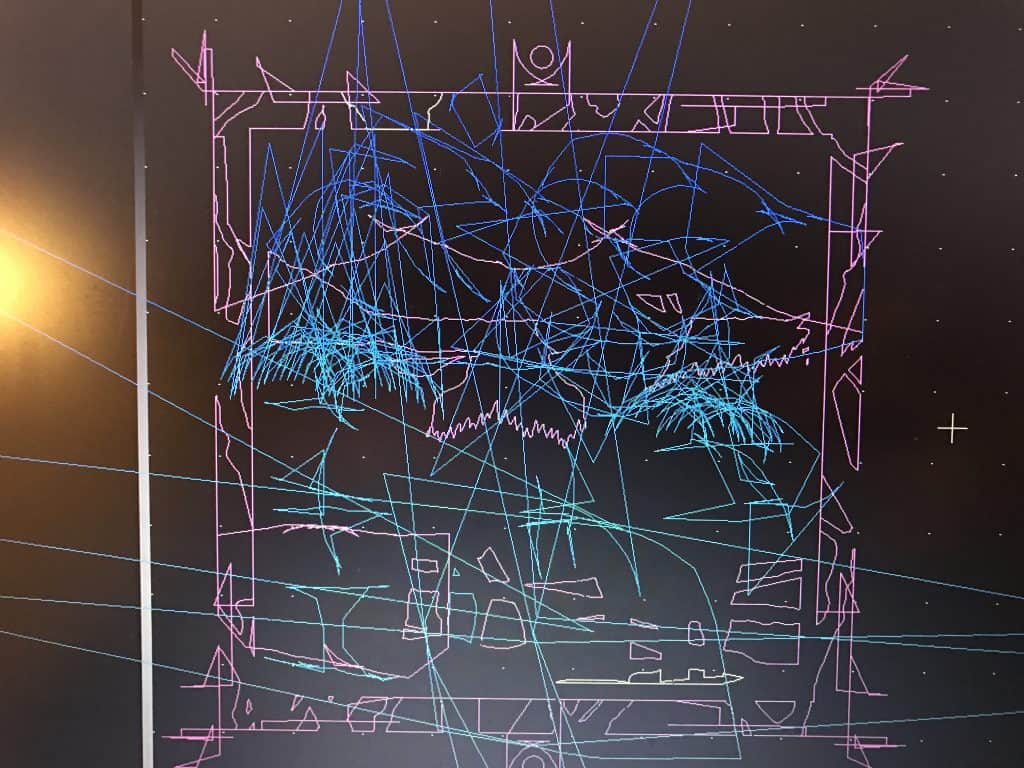
The difference is dramatic and alarming. Don’t be fooled by seeing something like this, clearly the issue is due to improper tool path offsetting.
If your CAM system is detecting overlapping lines or giving you error codes the primary reason for this is that your auto offset feature is toggled on and your CAM system is literally redrawing the design work to accommodate an unnecessary offset.
If you import the Free DXF file and you are seeing thousands of little lines very close to each other you import options may be configured incorrectly for lines and arcs when they should be set for polylines.
Once you are able to import the DXF file into your CAM software you will notice that most of our CNC DXF files come with two images of the same design.
For example, here's a Camaro DXF File:
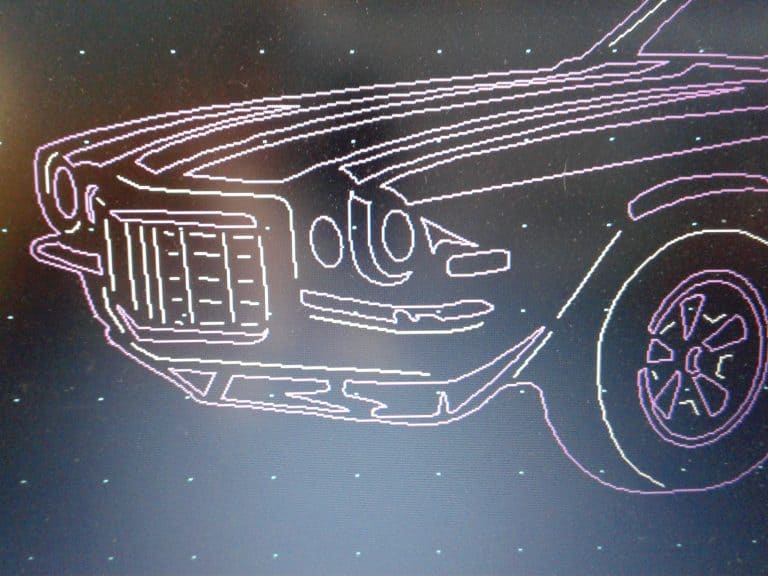
If you zoom in on the DXF file you have imported you will see one design includes single lines like you see in this example (single lines are referred to as open cut paths).
If you zoom in on the other image included in the DXF file you imported you will see that it does not contain any single lines. (In this design all the cut paths are referred to as closed cut paths):
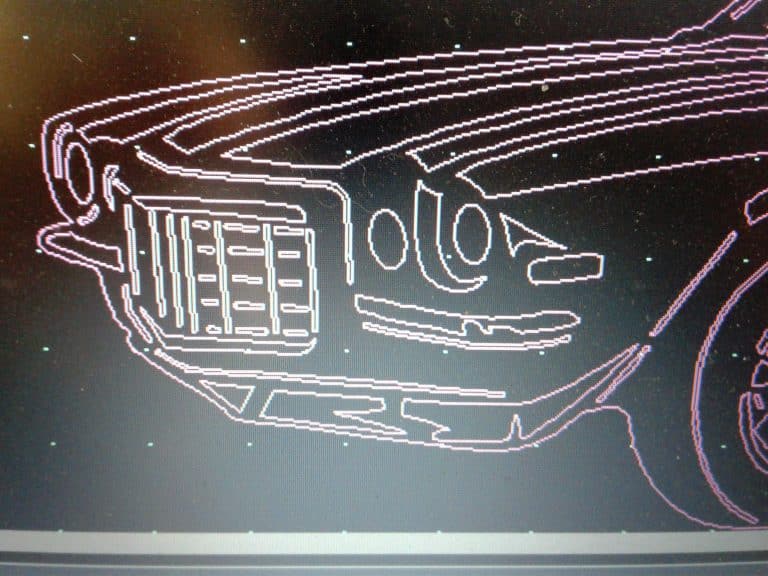
Now that you are familiar with some of the basics of importing your DXF file you will want to either delete the closed path or open cut path version of the design. As a rule of thumb all Plasma and Router based CNC cutting systems will utilize the open cut path version of the design (if you are using a plasma or router based CNC cutting system you can delete the closed path version of the DXF file design) Remember to save the file under a separate name so that you do not lose access to both versions of the design.
Now if you are operating a laser or waterjet based CNC cutting system you will want to utilize the closed cut path version of the design. ( If you are using a laser or waterjet based cutting system you can delete the open cut path version of the DXF file design) Remember to save the file under a separate name so that you do not lose access to both versions of the design.
If you plan to cut the our DXF files with a CNC plasma cutting system it is recommended that you use a plasma cutting system capable of cutting at or below 40 amps. Fine tip consumables between 20 and 40 amps will yield excellent to very good results. Amperage is directly tied to the size of your plasma stream cut width.
For the very best results make sure to do several straight line test cuts to minimize the cut width in the material that you will be cutting. Stand off distance, cut speed and air pressure all have an impact on the cut width and quality of your cut.
Every plasma cutting system is different and the only true way to get truly amazing results is through trial and error. With a little time and practice you will minimize your cut width and improve your cut quality that will result in achieving great detail and minimal clean up.
Be the first to know about updates at CNC Cookbook
Join our newsletter to get updates on what's next at CNC Cookbook.